The ‘export to CSV’ feature is currently available for the following areas of the system:
- Assets
- Asset Stock
- Inventory
- Users
- Locations
- Groups
- Vendors
- Members
- Reports
- Documents
– To export data from Reports to a CSV file, there is an export icon on the right side of every report (see image below). Click on the button to export your data into a CSV or PDF file. You can also upload them to a dropbox account.
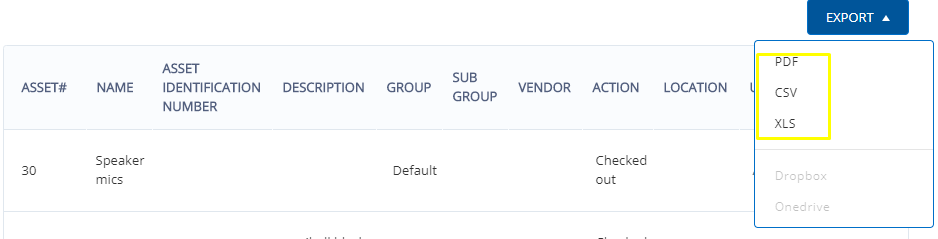
– To export data from Asset Graphs to a CSV file, click on the export icon shown on the right side (see image below). Click ‘download CSV’ to save the chart/graph or save it to print later. You can also save these graphs in a PNG, JPEG, PDF, and SVG vector image format.
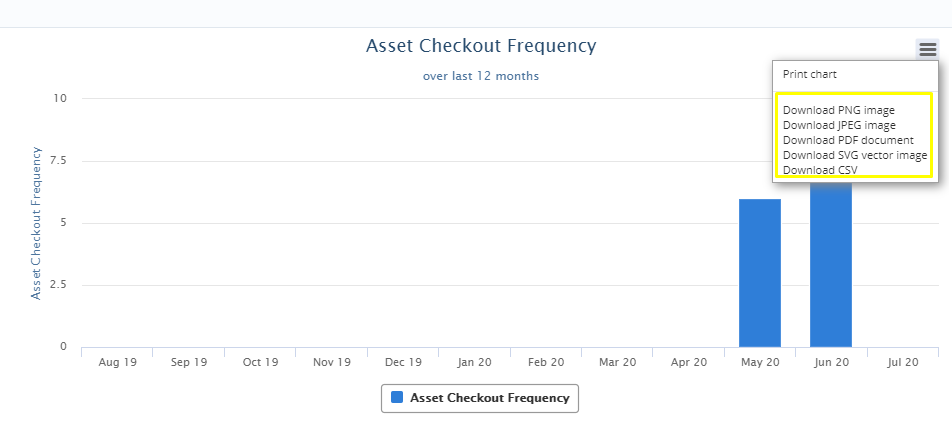
– To export data from the Items’ listing pages e.g. Asset Listing Page, click on the export button shown on the table headers (see image below). A dialog box will appear to save it to a CSV file. The method is the same for all the areas mentioned above.
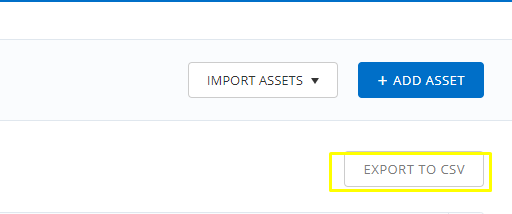
Note: To enable full path for location in CSV, enable the company setting under “Locations section” named “Show hierarchical location in item listings”. Full path is shown under location on assets listing page and CSV after enabling this setting.
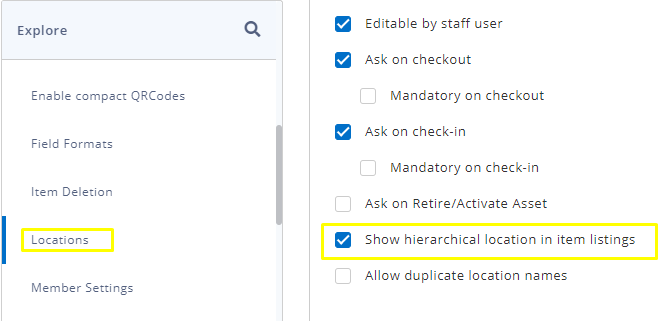
– Click on the ‘export documents data’ text , which you can then download to a CSV file. All the downloadable links to your files will be in this CSV file.





