EZOfficeInventory saves you time and effort by giving you the option to bulk import members into your account using Excel spreadsheets.
To achieve this, go to Members → Import From Excel Sheet → Add New Members as shown:
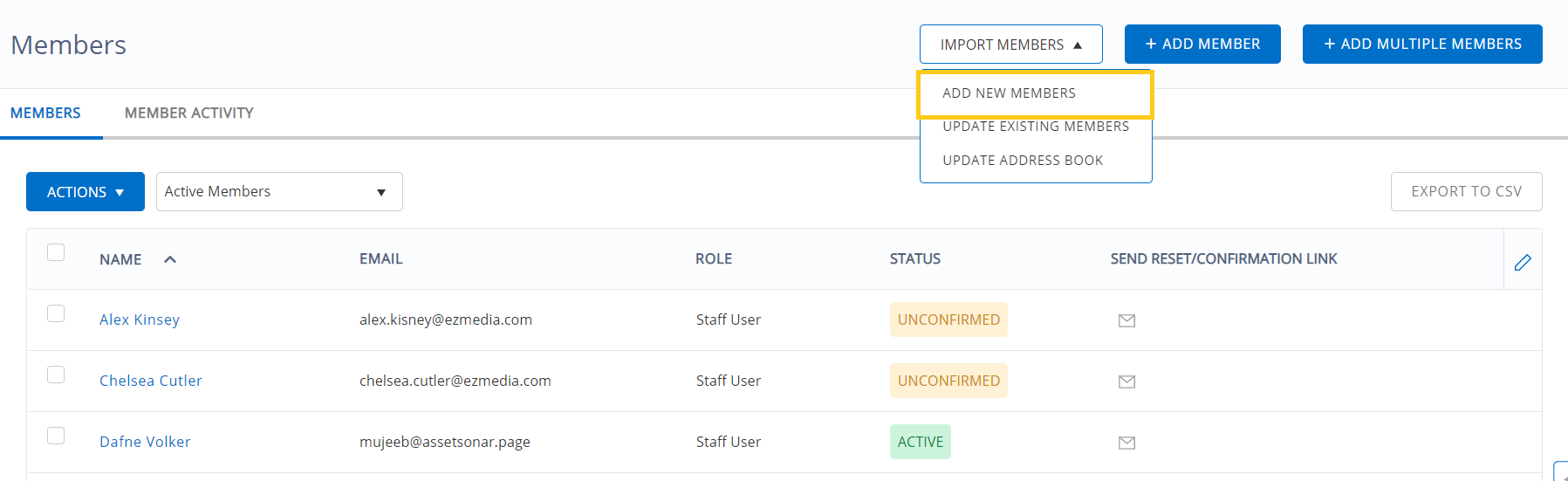
This leads to another page. Here, you get the option to either create a template for importing members or proceed directly without creating a template.
Option 1: Bulk import with an import template
If you plan on doing excel imports multiple times, it is recommended to make a member import template. With the template in place, the system doesn’t ask you to map columns every time you do an import. This helps save time and facilitates faster imports.
Click on ‘New Import Template’.

Next, choose the columns you’d like to add in your template. This is how your mapping options shall look like:

Specify a Name for the template. Select the data fields that you want to include in each of the mapping columns and hit ‘Create Bulk import template’ once you’re done.
This is how your template shall look like after it’s created successfully.
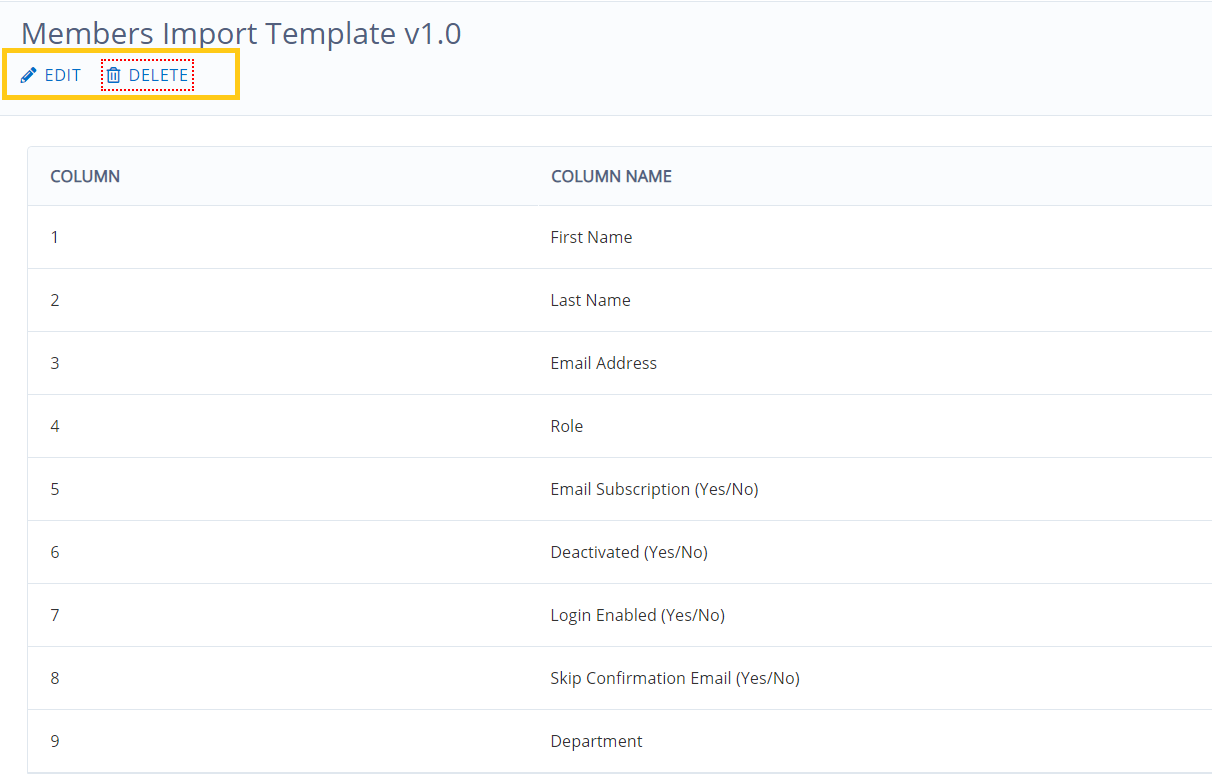
You can also Edit or Delete the template at a later stage.
Create multiple templates for importing members and select whichever one suits your import requirements.
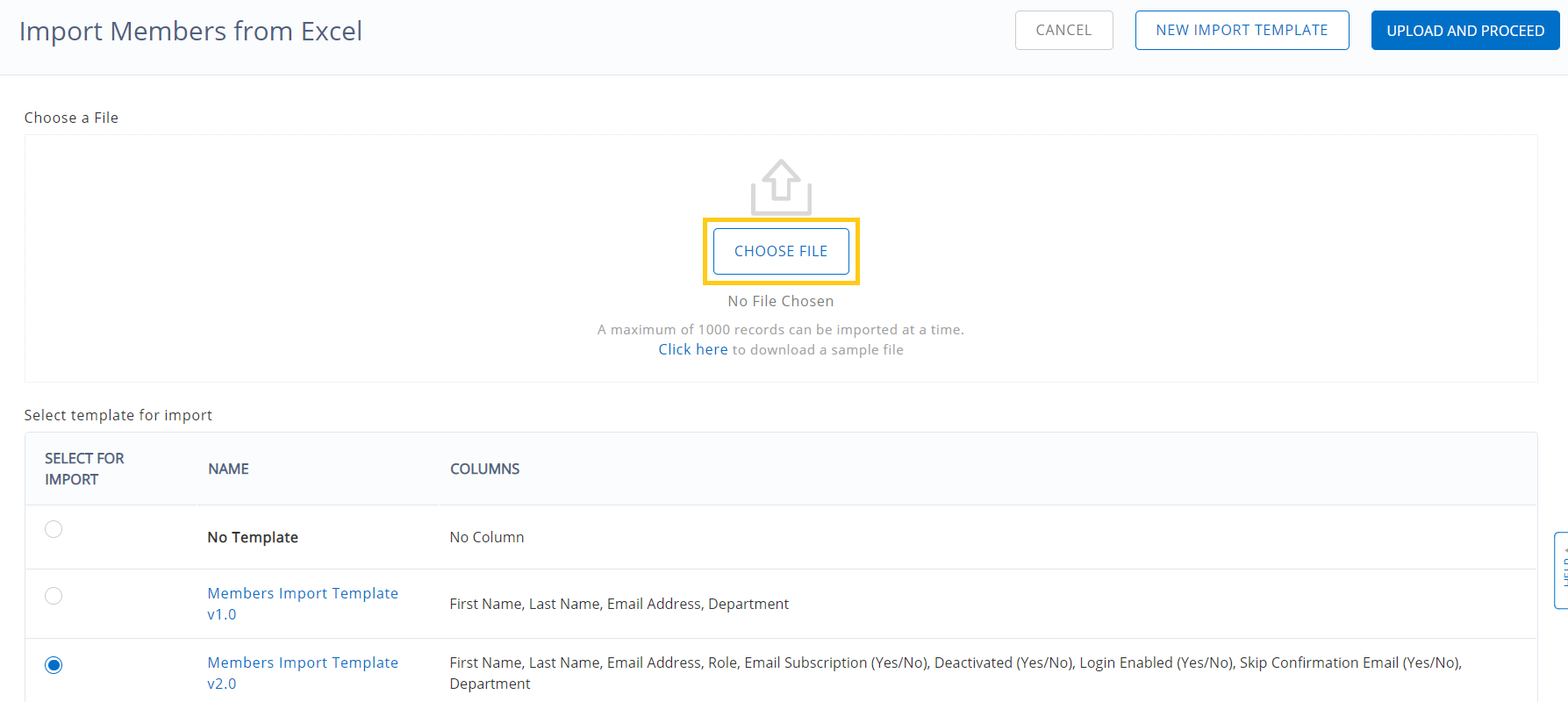
Now, click on ‘Choose File’, select the CSV file that includes your member information, and hit ‘Upload and Proceed’. With the template, you get a ready-made view of the mapping columns as shown:
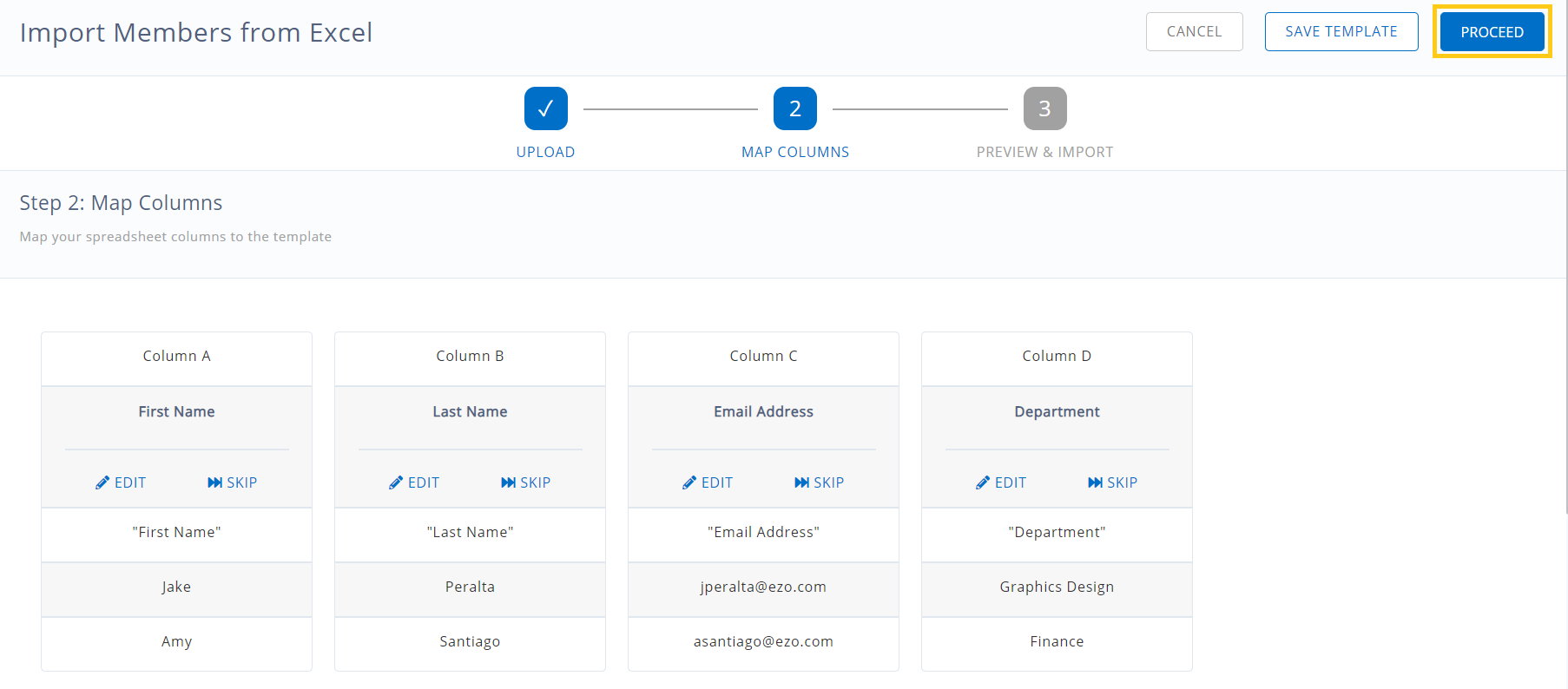
Go to Proceed → Preview → Import , and voila, all your members have been successfully imported. You can always reuse the templates and import more members in a jiffy!
Option 2: Bulk import without an import template
To import members without using a template, select ‘No Template’ and click on ‘Choose File’. Select the relevant CSV file and map the columns. Then, go to Preview → Import to import members without the template.
Please note that only 1000 records can be imported at a time.





