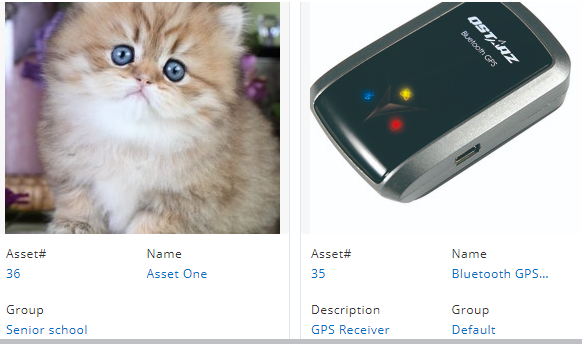Follow these steps:
1. Go to the item listing (Items -> Asset/Asset-Stock/Inventory)
2. Select the List View on the left.
3. Make sure the Compact View button is not pressed (if it is, click on it to de-press it)
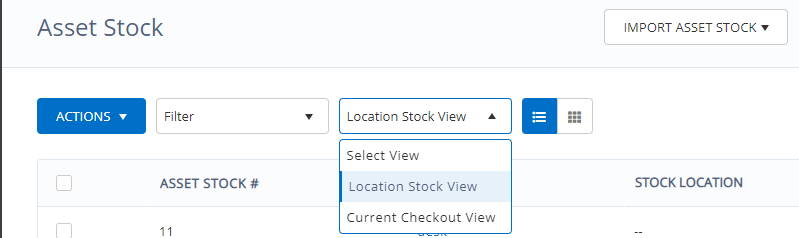
4. Scroll to the right and click on the edit sign — the Customize Columns button.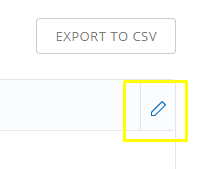
5. You can now customize the columns to your preference. Use the dropdown menus to specify the column (including custom fields), click on the trashcans to delete a column, and add columns using the Add Column button. When finished, press Save.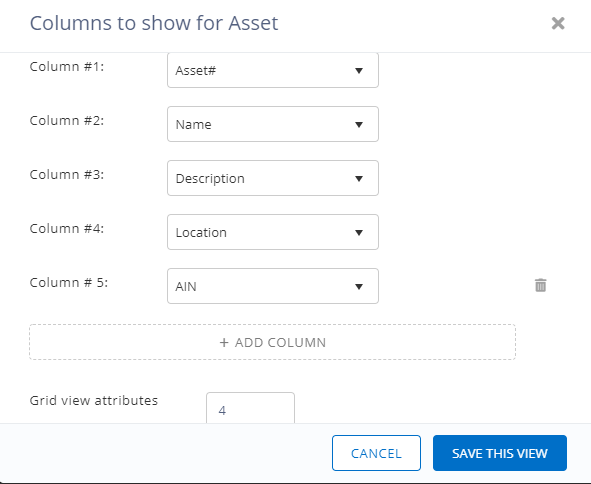
6. You now have a listing with columns customized to your preference.
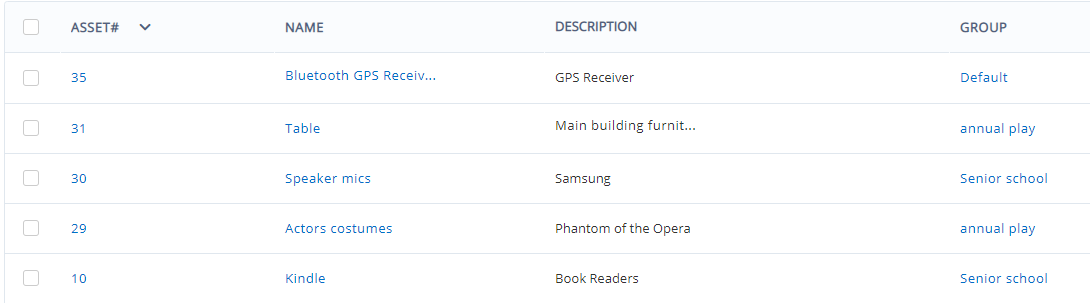
The thumbnail view also shows data regarding the item, using the first 4 columns from the list view. So customizing the list view will also reflect in the thumbnail view (to 4 data-points):