Often times, most organizations do not allow for third party cloud integrations with applications like OneDrive or Dropbox due to certain security protocols. This may make uploading documents in bulk a tedious task. You can’t go around uploading the same document for each item again and again, can you?
EZOfficeInventory saves you the extra time. It enables you to upload copies of the same document for multiple items in one go with the Excel import feature.
Let’s say you run a hospital and own a set of 10 MRI machines. You need to upload a user manual and attach it to each of these MRI machines in your EZOfficeInventory account.
So, how do you go about it?
Step 1: Upload the Document
First, upload the user manual document by going to More → Documents → Upload Documents.
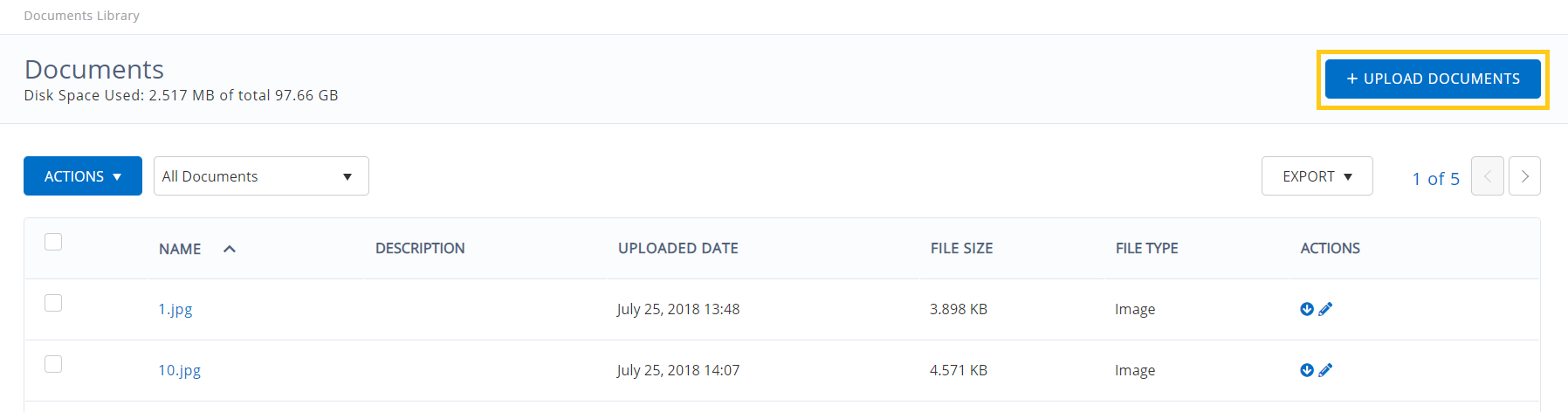
Choose the relevant document file from your computer and hit ‘Upload Documents’.
Step 2: Copy the Document title
Once you’ve uploaded the document, it’ll show up in the Documents Library like so:
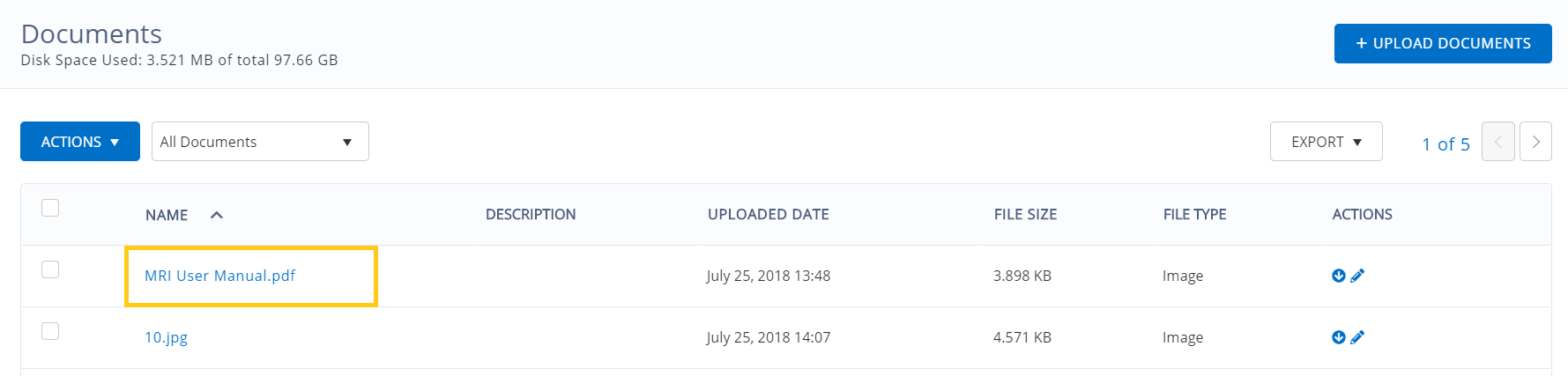
Copy the document title highlighted above, and head to Step 3.
Step 3: Export the Excel file on Assets
It’s now time to export data on relevant assets. To do this, go to Reports → Asset Reports → All Active Assets. Filter the Asset report by MRI machines and export the report as a CSV file.
Now, delete all the other columns from this Asset file except for the columns on AIN or Asset#, and Documents.
Step 4: Populate the Asset file with Document data
Copy the document title from Step 2 and paste it under the ‘Documents’ column. You can add document information as either of the following:
- Hyperlink
- Document title.pdf
- URL

Step 5: Upload the Updated Asset file
Now, upload this Asset file in your EZOfficeInventory account. Go to Assets → Import from Excel Sheet → Update Existing Assets. Remember, to map the column containing document URLs to ‘Document Attachments’ upon import.
This shall upload and associate copies of the user manual document in bulk to each of the Assets identified in the Excel file.





