You can delete a Location by going to Locations and selecting the particular Location. Once there, click the ‘Delete’ button:
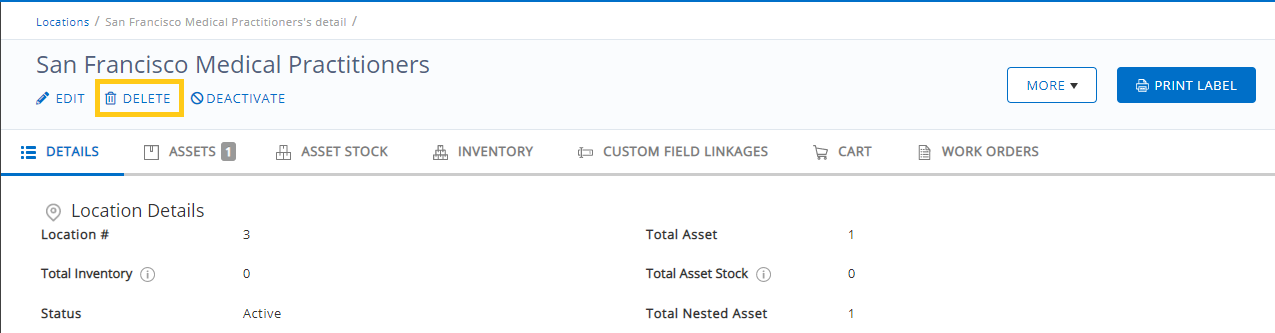
This will prompt a dialog box that asks for confirmation.
Note: Deleting a Location also deletes all of its Child Locations.
However, deleting a Location isn’t so simple if there are Items (Asset, Asset Stock or Inventory) attached to it. When you try to delete such a Location, the software generates the following error message:
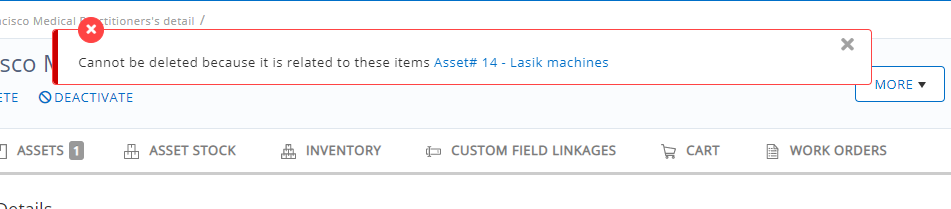
To successfully delete the Location, you first need to either delete the Items or move them to another Location. When you click on the particular Location, you can see the Items present there from a tab at the top of the page.
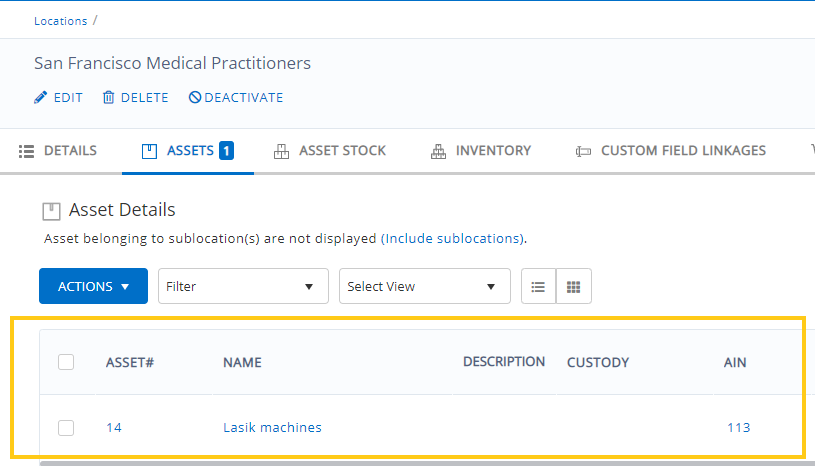
In the scenario above, our Lasik Machines are located at San Francisco Medical Practitioners. To move these Assets to another Location, click on Items → Asset Name → Edit and choose a different Location.
You can also simply remove the Location for the time being if you don’t wish to assign the Asset a Location right away. If you wish to delete the Asset, then click on Asset Name → Delete instead.
Once all Items have been removed, simply head to Items –> Locations, select the concerned Location and hit ‘Delete’! This will delete the Location without prompting an error.
Note: All these modules will need to be unlinked from a Location in order to delete it:
- Assets (in Sub locations as well)
- Stock
- Work Order
- Services
- Projects
- Move Requests (Cart)
- Inventory
- Reservations (Assets, Carts, etc)
- Purchase Order
- Location Audits





